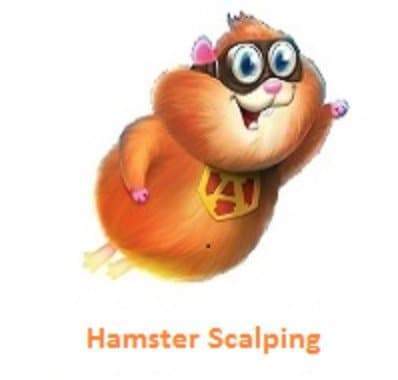Your cart is currently empty!
Hamster Scalping EA from MQL5 Market
Original website: https://www.mql5.com/ru/market/product/25853 Content: Ea, Set Files, pdf Hamster Scalping is a fully automatic trading adviser that does not use martingale. Night Scalping Strategy. The inputs are the RSI indicator and the ATR filter. GENERAL RECOMMENDATIONS The minimum deposit is $100, the recommended timeframe is M1. Use a broker with good performance and with a spread […]
Description
Original website: https://www.mql5.com/ru/market/product/25853
Content: Ea, Set Files, pdf
Hamster Scalping is a fully automatic trading adviser that does not use martingale. Night Scalping Strategy. The inputs are the RSI indicator and the ATR filter.
GENERAL RECOMMENDATIONS
The minimum deposit is $100, the recommended timeframe is M1. Use a broker with good performance and with a spread of 2-5 points, you need a very fast VPS server, preferably with a ping of no more than 3.
INPUT PARAMETERS
The adviser works both on four- and five-digit quotes. In the input parameters, we indicate the values in the paragraphs for both 5 digits, it automatically calculates everything by 4 characters.
- Period indicator1 – the period of the first indicator;
- Up level – the upper level of the first indicator above which the Expert Advisor will open sell;
- Down Level – the lower level of the first indicator, below which the EA will open the buy;
- Period indicator2 – the period of the second indicator;
- From – the lower bound of the range of values of the second indicator, in which the EA is allowed to open positions;
- To – the upper limit of the range of values of the second indicator, in which the EA is allowed to open positions;
- Initial lot – initial lot;
- Autolot – enable / disable automatic lot calculation;
- Autolot size – the amount of deposit for which the advisor will use Lot when Auto lot is on ;
- Max Lot – the maximum lot for work of the adviser;
- Take Profit, points – physical take-profit in points;
- Stop Loss, points – the physical stop-loss in the deposit currency;
- Virtual Take Profit – virtual take-profit;
- Option Take Profit – select the work of take profit only on opening the bar / at the current price;
- Level of Take Profit – choose the take-profit calculation from the loss / from the last order;
- Virtual Stop Loss – virtual stop-loss;
- Option Stop Loss – the choice of stop-loss at the opening of the bar / at the current price;
- Max Orders – the maximum number of orders in the market;
- Star Hour – time of the beginning of the work of the adviser;
- End Hour – the end time of the Expert Advisor;
- Use Wednesday Logics – when true, the advisor does not work on Wednesday night, when false it works in normal mode;
- End Time Friday – the end of work on Friday;
- Max spread – the maximum spread at which the adviser is authorized to open and close positions;
- Show Statistics – enable / disable the demonstration of statistics;
- Show Button Close – Enables / disables the button to close orders;
- Magic EA – the magic number by which the adviser distinguishes his positions from other orders;
- Imp1DRAW, Imp2DRAW, Imp3DRAW – drawing on the news chart (on / off);
- Pause before (after) a high importance news – the suspension of the adviser’s work in minutes before (after) important news;
- Pause before (after) a medium importance news – suspension of the adviser’s work in minutes before (after) news of medium importance;
- Pause before (after) a low importance news – suspension of the adviser’s work in minutes before (after) news of least importance;
- Pause after a low importance news – the suspension of the adviser’s work in minutes after the news of least importance;
To work with the News Stop Trading function, check the box “Allow WebRequest” and add “http://ec.forexprostools.com”, “http://www.worldtimeserver.com” to the URL list for WebRequest. To do this, open “Tools”> “Settings”> “Expert Advisors”. Tick ”Allow WebRequest for the following URLs:”. Add the following: “http://ec.forexprostools.com”, “http://www.worldtimeserver.com” and click “OK”. From there, the news calendar will be loaded.